Features
Image Navigation Use images for icons, backgrounds of items. Using images you can create menus entirely based on graphics.
Transparent Menu Bar In Web Sites Export graphic picture Using Dreamweaver Menu Extension you can save menu graphic picture as gif-files (*.gif).
Sample Free Menu Bar Dreamweaver 8 Fully Customizable Every button or menu parameter can be easily customized in Dreamweaver Menu Extension to fit your web site design and your needs. Create your very own html menus, as simple or as complex as you want!
Free Amazon Style Vertical Menu Cool Navigation Bar Buttons For Dreamweaver Multilanguage User Interface (MUI) Since the version 2.79 Dreamweaver Menu Extension supports the multilanguage user interface. Dreamweaver Menu Extension is translated into the numerous of languages such as: German, Dutch, French, Italian, Spanish, Portugues, Arabic, Polisch, Romanian, Hungarian, Bahasa Malaysia.
Fonts, Borders and Background Colors Use any necessary font of any color, size and font decoration for normal and mouseover state. Create any available type, thickness and color of a menu's frame. Choose any color for backgrounds of submenus and items.
Great Looking Web Navigation with Minimum Effort Dreamweaver Menu Extension provides 500+ web buttons, 100 submenu designs, 6600+ icons, 50 ready-made samples, so you'll create really nice looking website html menus and html buttons with little or no design skills at all! Vista, XP, Win98, Mac, Aqua buttons, round, glossy, metallic, 3d styles, tab menus, drop down menus will be a breeze!
2.0 Buttons by Web-Buttons.com v3.0.0 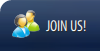
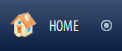

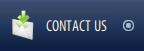
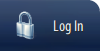





 (please include template name in the message title)
(please include template name in the message title)